To have the iCheckGateway QuickBooks plugin available on multiple computers, every computer using the plugin must have shared access to the “settings.dat” file for the plugin to read the settings.
- The iCheckGateway QuickBooks plugin needs access to the settings file “settings.dat”
- Every computer using the plugin must have shared access to this file for the plugin to read the settings.
- There are many different types of network setups and configurations. The key to using the plugin on multiple machines is that the machine can read and write to the settings.dat file.
For the security and privacy of your business, iCheckGateway.com Support cannot provide support on how you configure your network. This is best handled by your local technician or IT department.
How can I change the file location of settings.dat?
- Open the iCheckGateway.com plugin settings from the Company Menu -> iCheckGateway.com -> Settings
- Click on the “…” button at the lower right corner of the window.
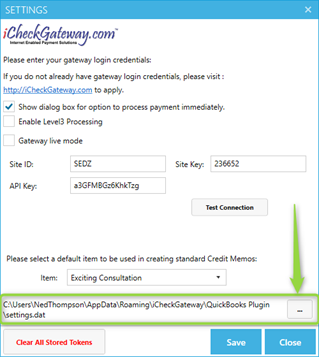
- This will open a File Explorer window where you can browse to a shared network location.
- Select a folder that is shared with the rest of the network and click OK.
- Click Save at the bottom of the Settings window in the plugin to save the settings.dat file to the new location.
How do I know if other computers on my network can access the settings.dat file?
- This is entirely dependent on your network configuration.
- See the above FAQ to check where the settings.dat file is stored.
- Use Windows File Explorer to navigate to that file location from the other computers on your network.
- If you cannot navigate to the file location, the folder may not be shared on the network.
- If you can navigate to the folder, right click on it, then click Edit. – If you get an error like “Access Denied” this means that your user does not have sufficient permissions to read from the file.
- Refer to the following Microsoft Support article for more information: https://support.microsoft.com/en-us/help/4092694/windows-10-file-sharing-over-a-network
