Information on ACH Per Item Limit Increases
Table of Contents
How do I know my ACH Per Item Limit
What do I need to do to request an ACH Per Item Limit increase?
How do I upload my Bank Statement?
How will I know if my request is approved?
How do I know my ACH Per Item Limit?
The ACH Per Item Limit is listed on your iCG Pay Application.
If a transaction is attempted that is above the set limit, the transaction will decline and you will receive an email with the subject line Payment OVER Item Limit. This email will also specify what your ACH Per Item Limit is set at.
If you are unsure of what your ACH Per Item Limit is, please reach out to the iCG Pay Support Team (supportdesk@icheckgateway.com) and they will be able to provide that information to you.
What if I have a transaction above the limit?
It is important to not split transactions into multiple payments if they exceed the Per Item Limit.
The multiple payments may not match the original authorization you received and could potentially be disputed by the customer as unauthorized. Transaction amounts must match the authorization received in order to be in compliance with Nacha Rules.
You can either:
- Request a One-Time ACH Per Item Limit Increase for one ACH transaction
- Request an ACH Per Item Limit Increase for all future ACH transactions
What do I need to do to request an ACH Per Item Limit Increase?
If you need your ACH Per Item Limit increased, you will need to submit a copy of your bank statements for the previous month for the bank account iCG Pay has on file.
You will also need to notify the iCG Pay Support Department of the amount it should be raised to so that they can submit a request to the Risk Department on your behalf. You can send this new requested amount to supportdesk@icheckgateway.com.
Please Note: Among other factors, the Risk Department generally requires an ending balance shown on the provided bank statement of at least 2x the max single amount requested.
How do I upload my Bank Statement?
Please go to our Partner Zone to securely upload your documents.
If this is your first time logging in, you will need to create an account, as you will not be able to log in with your Online Terminal username and password.
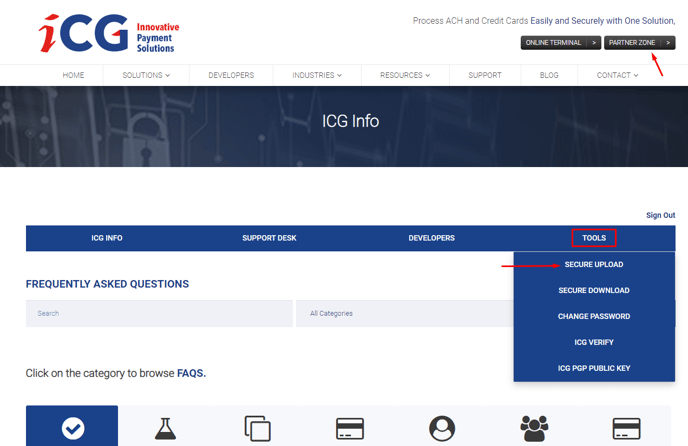
How will I know if my request is approved?
You will receive an email once the determination has been made.
If approved,
- For a One-Time limit increase: The Support Team will let you know when it's ready for the transaction. After processing the payment, you will then notify the Support Team that the transaction has been completed and the limit can be returned to its original amount.
- For an ACH limit increase: Your account will be updated to reflect the increase. If there are any changes needed for your Payment Portal, our Tech Team will update that as well. The Support Team will notify you when this has been completed.
