Provides step-by-step instructions on how to complete the Proof of Authorization request you received from iCG.
You will be receiving an email from poa@icheckgateway.com with a request to submit a corresponding Proof of Authorization. The subject line will include “ICG POA Request”.
This email is sent to the POA Notifications email address we have on file for your merchant account: 
Once you receive this email, login to the Online Terminal. 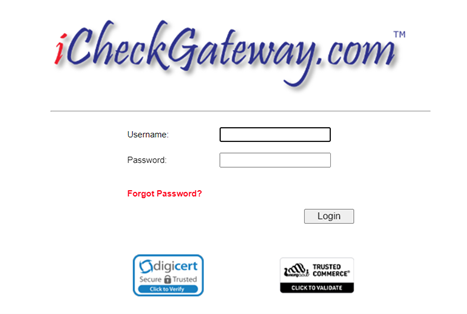
Click on Utilities.
Click on POA Request. 
To see the full transaction details for the proof of authorization that has been requested, click on Transaction Details.
Select View Documents to upload the required documents associated with the POA.
(If you are unsure what documentation is required, you can learn more by reading our ACH Authorizations FAQ.) 
Once you are ready to submit the required documents to iCG, select the corresponding POA Request ID from the dropdown menu at the bottom left of the screen. Then click Submit. 
iCheckGateway will review your submission and will reach out with any questions that may arise or if any additional information is needed.
