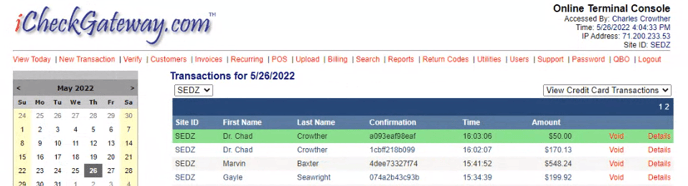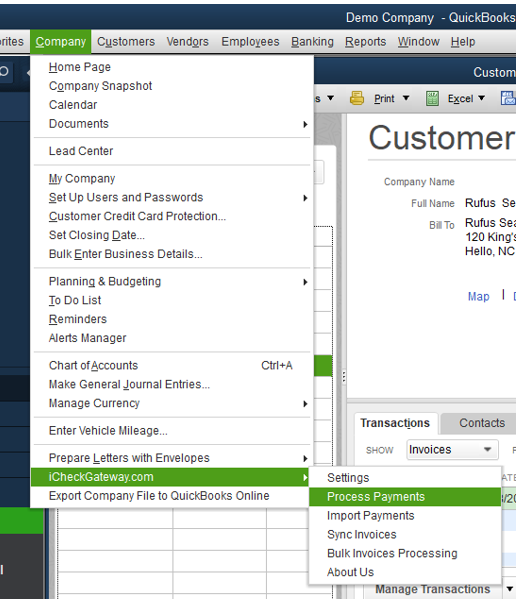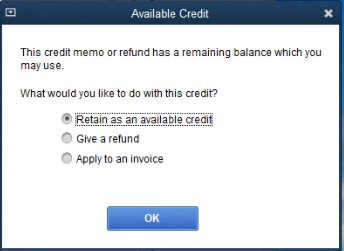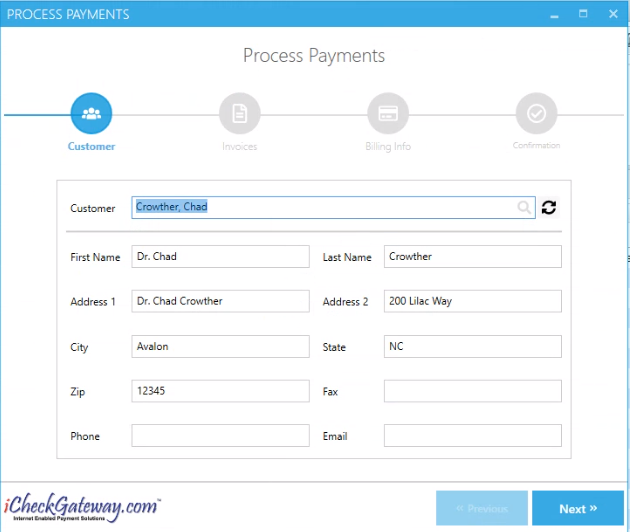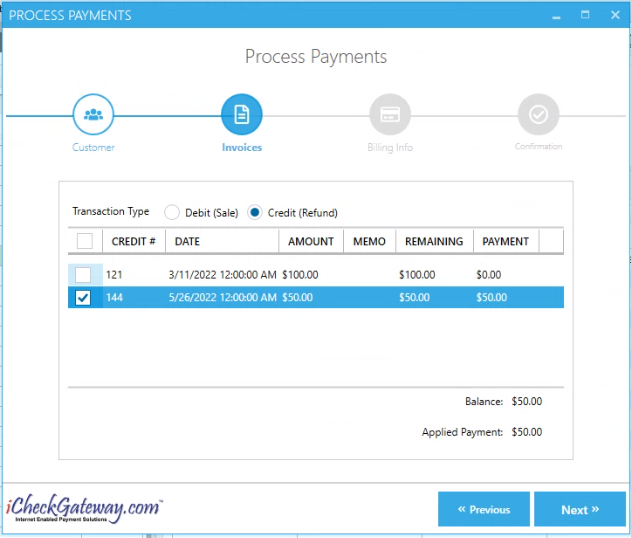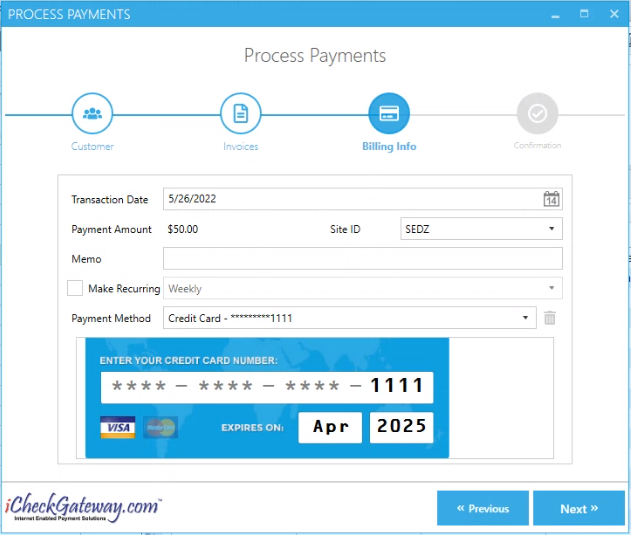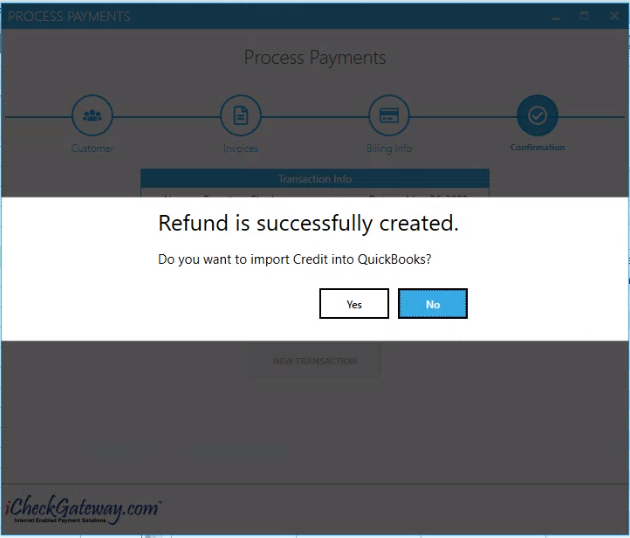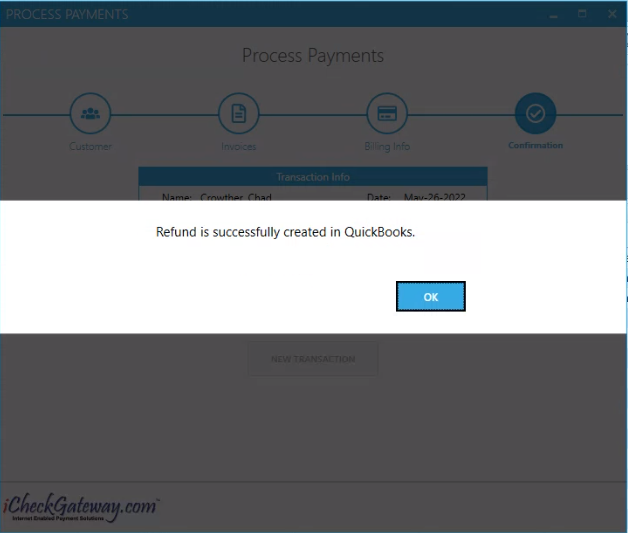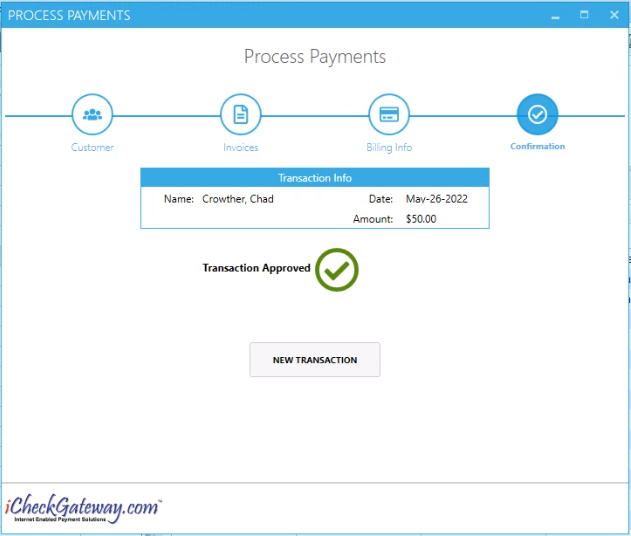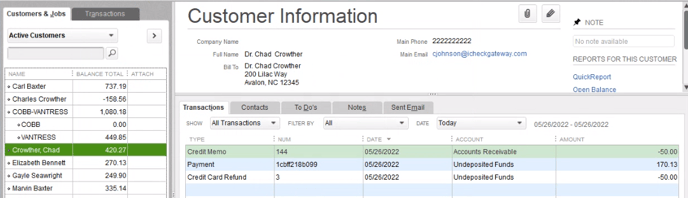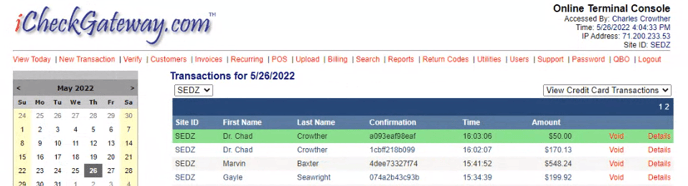QuickBooks Plugin: Process Payments - Credits (Refunds)
You can process a refund or credit on a customer's behalf from within the iCG QuickBooks Desktop plugin. The refund will process through your iCheckGateway account and the customer account in QuickBooks will be updated.
In the Company menu, select iCheckGateway.com > Process Payments
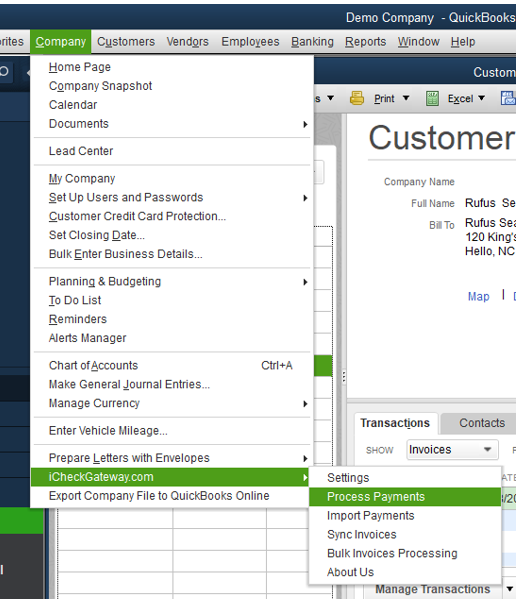
- Please note, when you create the Credit Memo for the refund, you will be asked by QuickBooks to select either Retain as an available credit, Give a refund, or Apply to an invoice. You will want to select Retain as an available credit if you need to process a refund transaction through iCheckGateway.
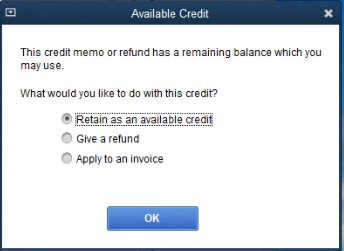
- In the Process Payments window, begin typing the customer's name. Then select the customer. If the customer has been newly entered into QuickBooks, you may need to click the Refresh icon to have the customer information load. Stored customer information will auto-populate. Click Next.
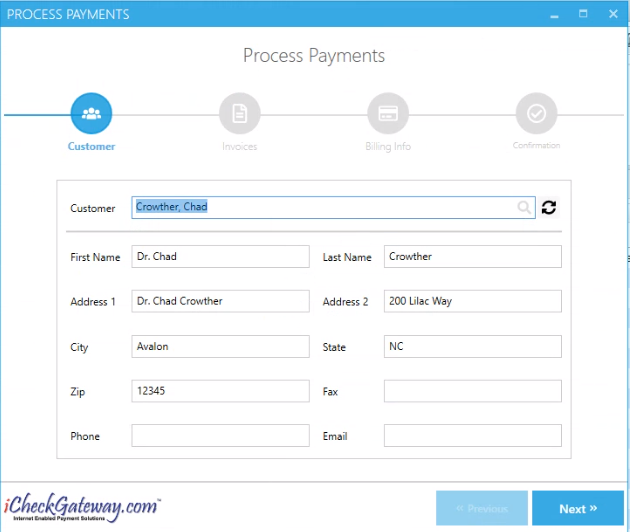
- Choose Credit (Refund) as the Transaction Type. Any outstanding credit memos for this customer will be listed. Check the box to choose the credit memo(s) which you would like to process. The payment amount will only appear after you select the credit memo. Click Next.
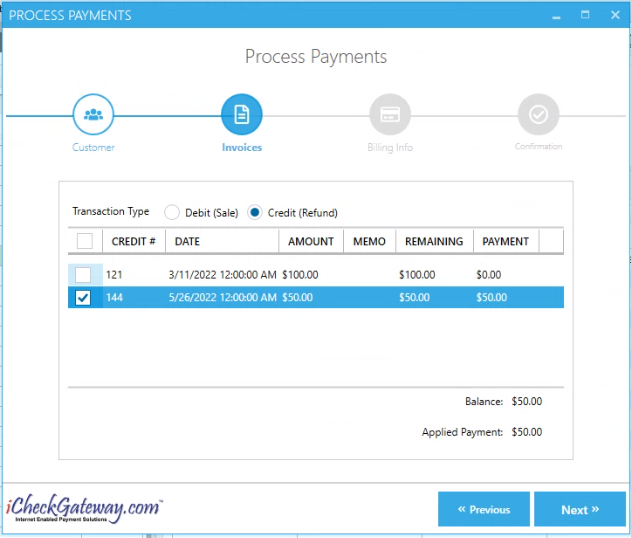
- Select the stored Payment Method for the refund or select New Payment Method to enter in a new bank account or credit card number. Click Next.
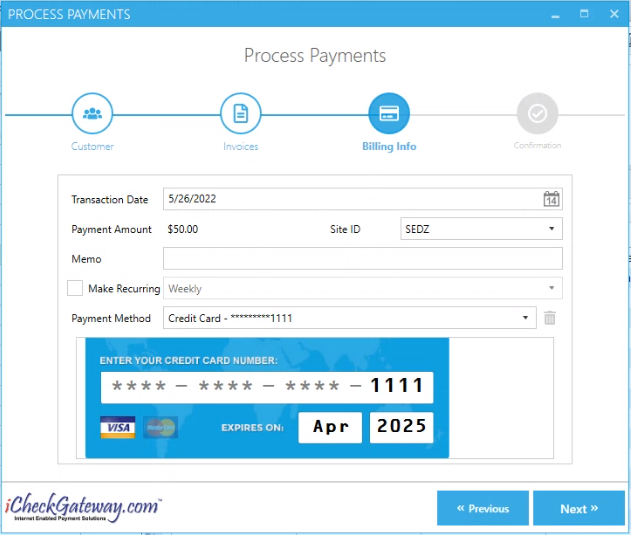
- Once the refund has been processed, you will receive a “Refund is successfully created” response. At this time, you will be given the option to import the payment back into QuickBooks. You can either import the payment back into QuickBooks now by clicking Yes. Or, you can click No and import the payment at a later time.
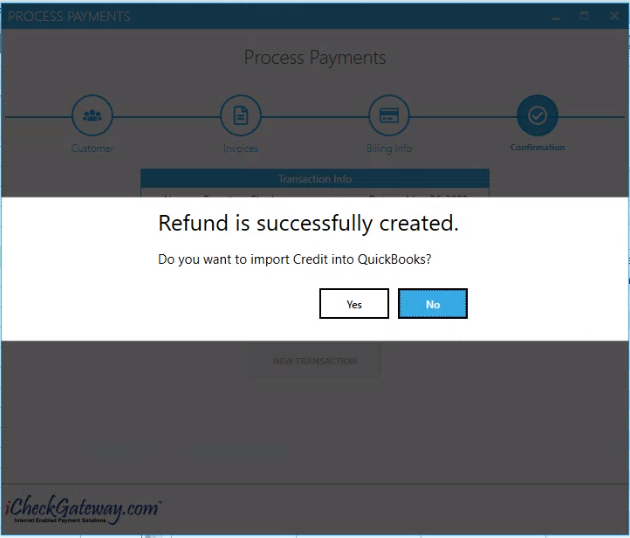
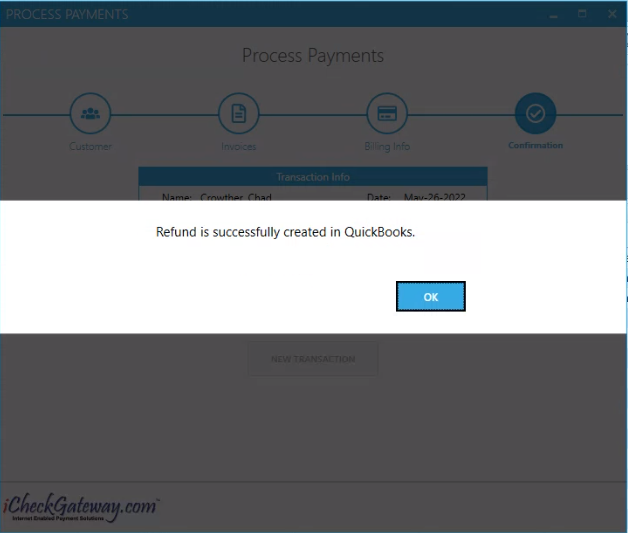
- You will receive either a Transaction Approved message or a Transaction Declined message. Click New Transaction if you wish to process another payment.
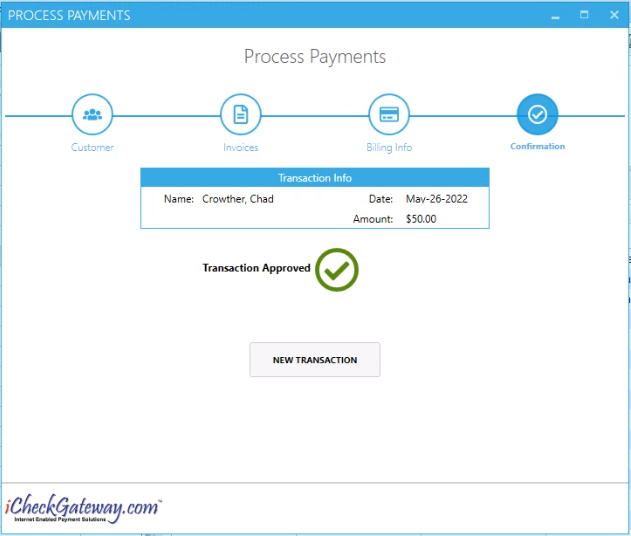
- Once the refund is imported back into QuickBooks, it will be applied to the customer’s account and the Credit Memo will be marked as Refunded.
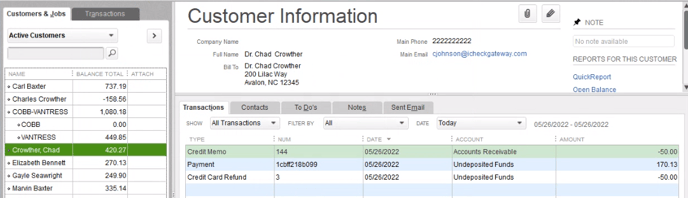
- The refund will also be recorded in the iCheckGateway Online Terminal. It will be color-coded green to indicate that it is a credit back to the customer and will be included in the day's batch.