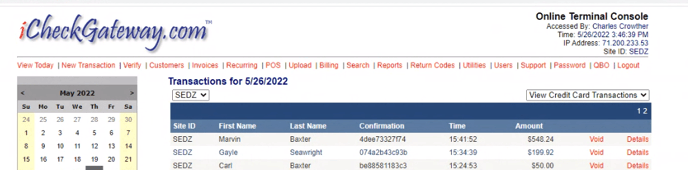You can process a payment on a customer's behalf from within the iCG QuickBooks Desktop plugin. The payment will process through your iCheckGateway account and the invoice will be marked as paid.
In the Company menu, select iCheckGateway.com > Process Payments
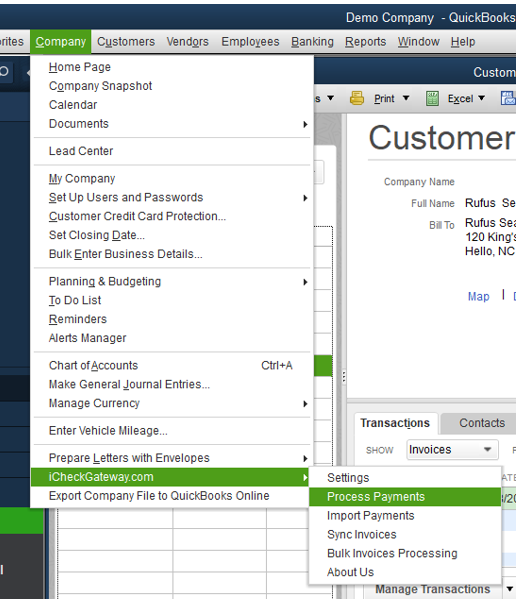
- In the Process Payments window, begin typing the customer's name. Then select the customer. If the customer has been newly entered into QuickBooks, you may need to click the Refresh icon to have the customer information load. Stored customer information will auto-populate. Click Next.
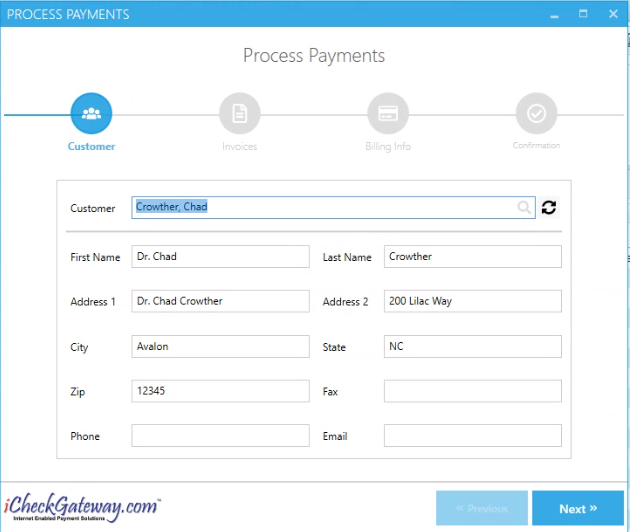
- Choose Debit (Sale) as the Transaction Type. Any outstanding invoices for this customer will be listed. Check the box to choose the invoice or invoices which you would like to process. The payment amount will only appear after you select the invoice. The payment amount can be changed if the customer is making a partial payment. Click Next.
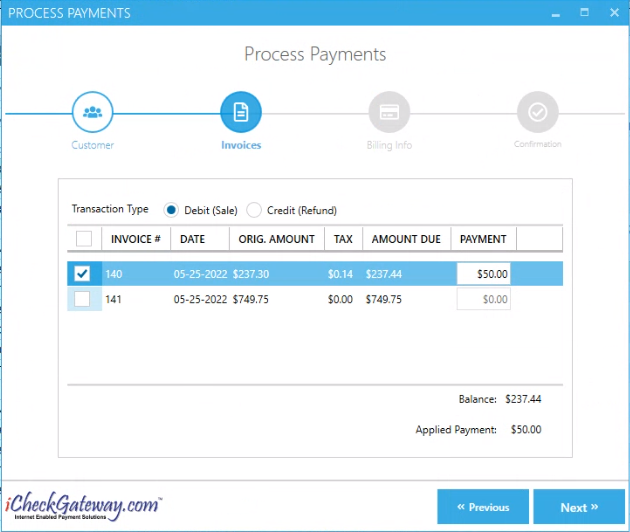
- Select Payment Method as either Check or Credit Card. The first time you process for this customer, you will need to enter in a new payment method. Click Next.
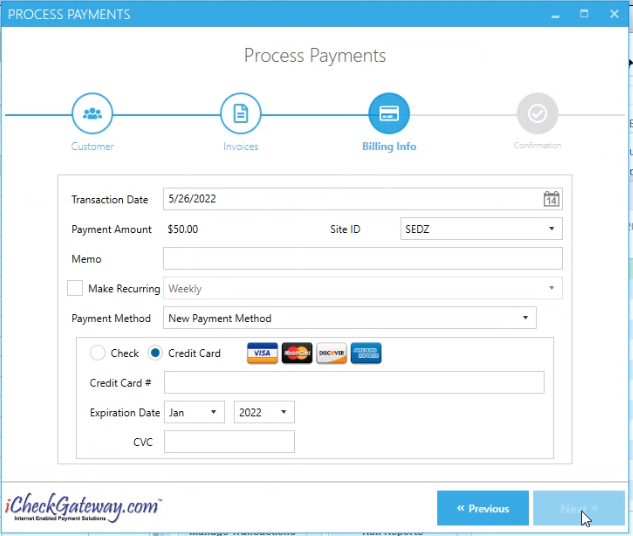
- For future transactions, you will have the option of choosing a stored payment method or entering in a new payment method. Click Next.
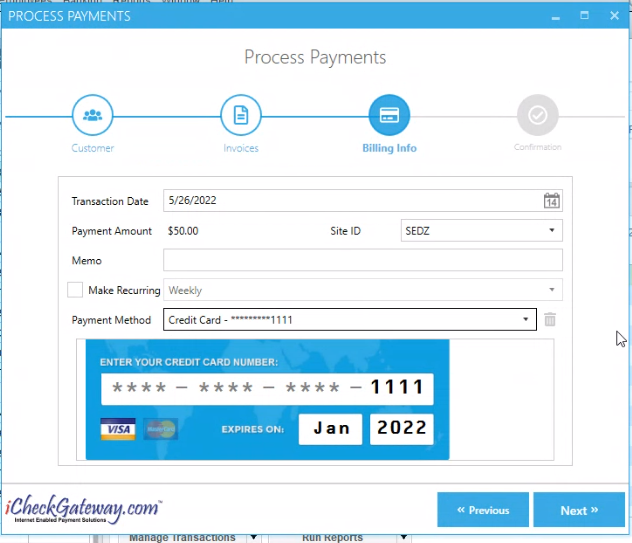
- Select the trash can icon to delete a previously stored payment method.
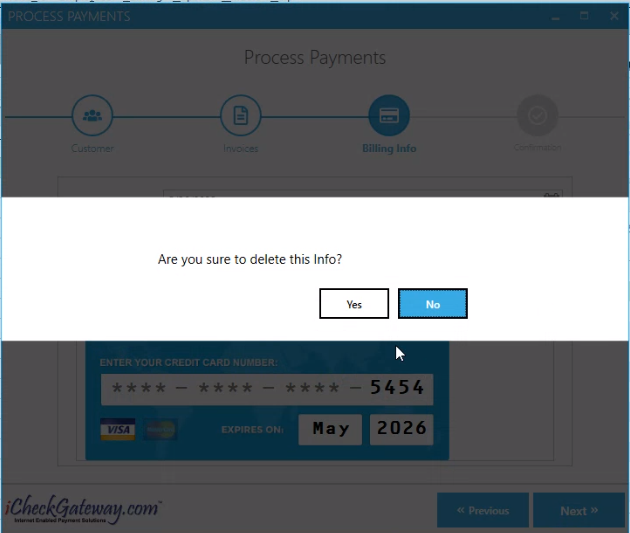
-
Once the payment has been processed, you will receive a “Payment is successfully created” response. At this time, you will be given the option to import the payment back into QuickBooks. You can either import the payment back into QuickBooks now by clicking Yes. Or, you can click No and import the payment at a later time.
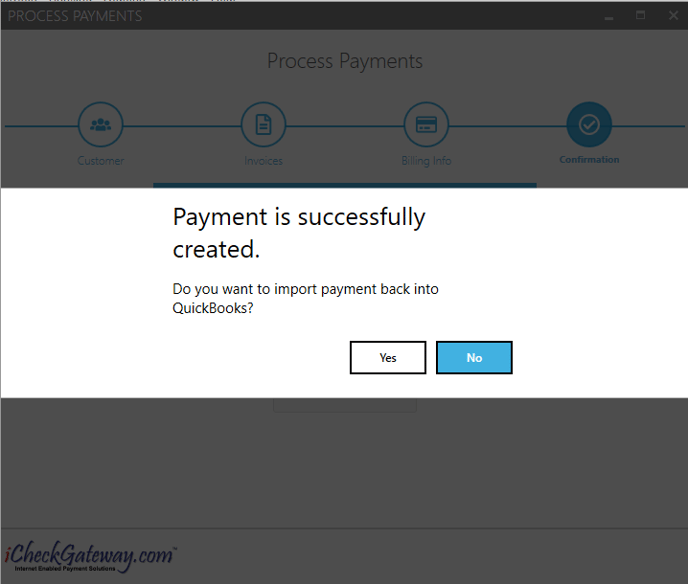
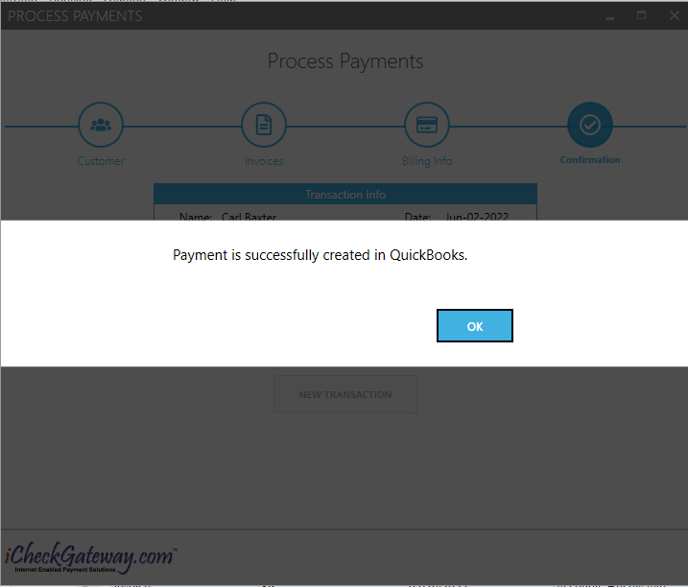
-
You will receive either a Transaction Approved message or a Transaction Declined message. Click New Transaction if you wish to process another payment.
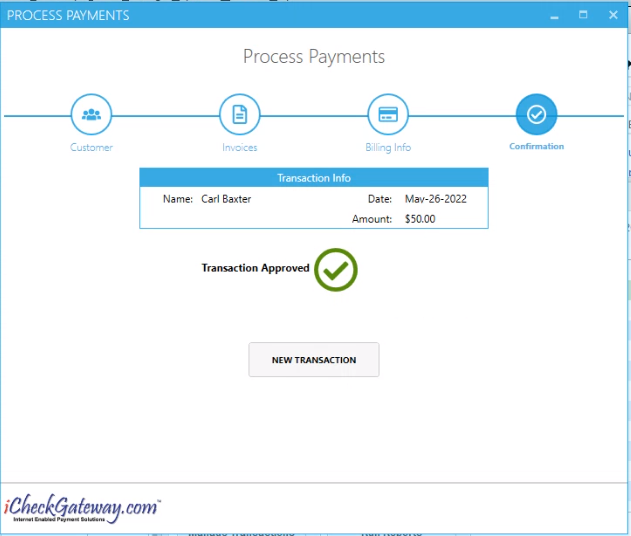

-
Once the payment is imported back into QuickBooks, it will be applied to the customer’s account and the invoice will be marked as paid.
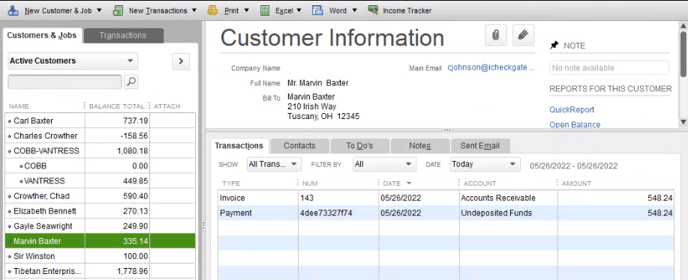
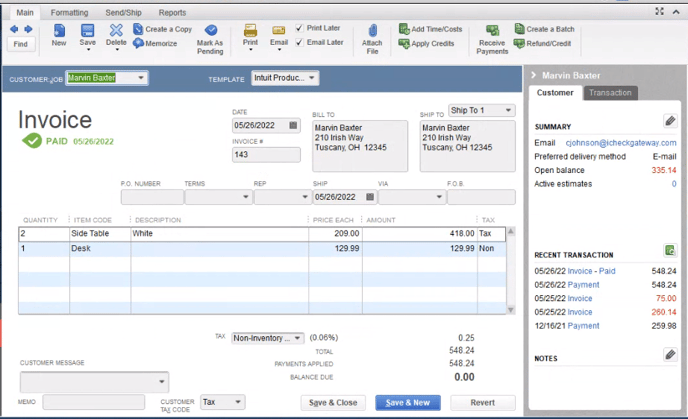
-
The payment information will also be recorded in the iCheckGateway Online Terminal