You can setup a recurring payment on a customer's behalf from within the iCG QuickBooks Desktop plugin.
In the Company menu, select iCheckGateway.com > Process Payments
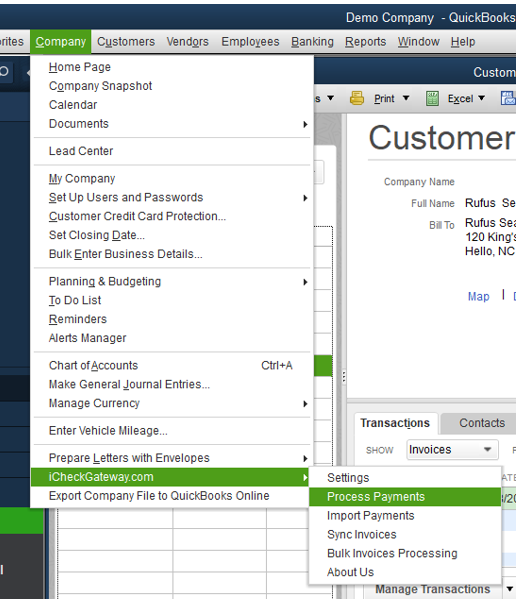
- In the Process Payments window, begin typing the customer's name. Then select the customer. If the customer has been newly entered into QuickBooks, you may need to click the Refresh icon to have the customer information load. Stored customer information will auto-populate. Click Next.
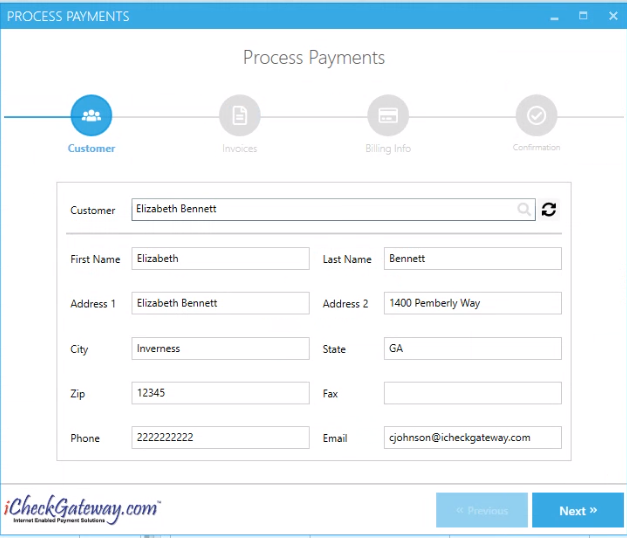
- Choose Debit (Sale) as the Transaction Type. Any outstanding invoices for this customer will be listed. Check the box to choose the invoice or invoices which you would like to process. The payment amount will only appear after you select the invoice. The payment amount can be changed if the customer is making a partial payment. Click Next.
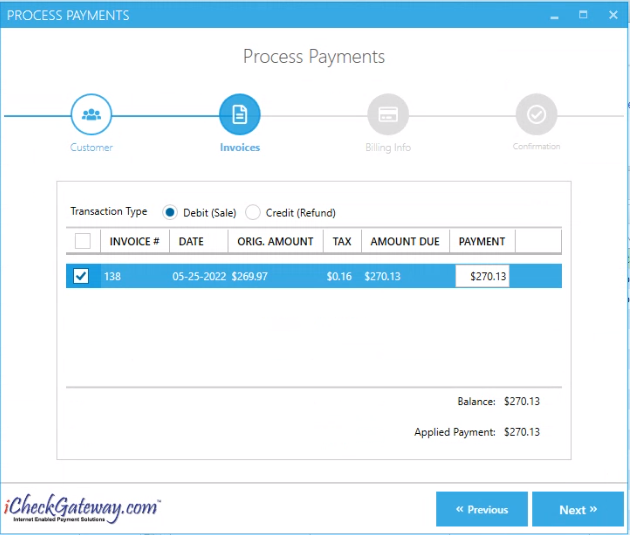
- Select Make Recurring and choose the frequency (i.e., monthly, weekly, etc.) and well as the number of payments - Continuous or Quantity for a set number of payments.
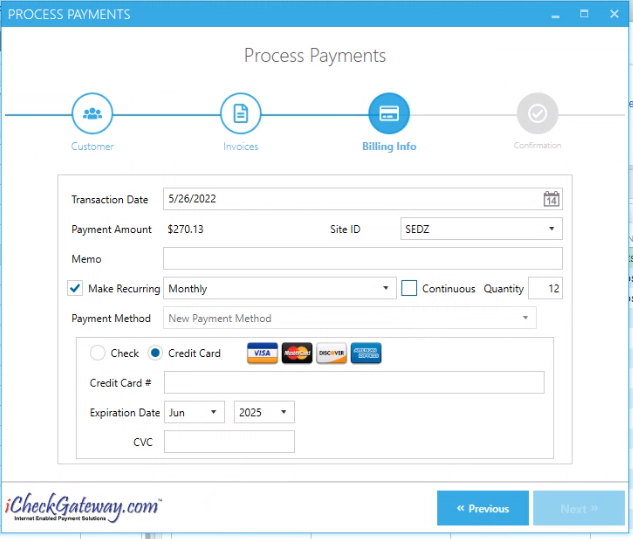
- Select Payment Method as either Check or Credit Card. To set up a recurring payment for this customer, you will need to enter in a New payment method. Click Next.
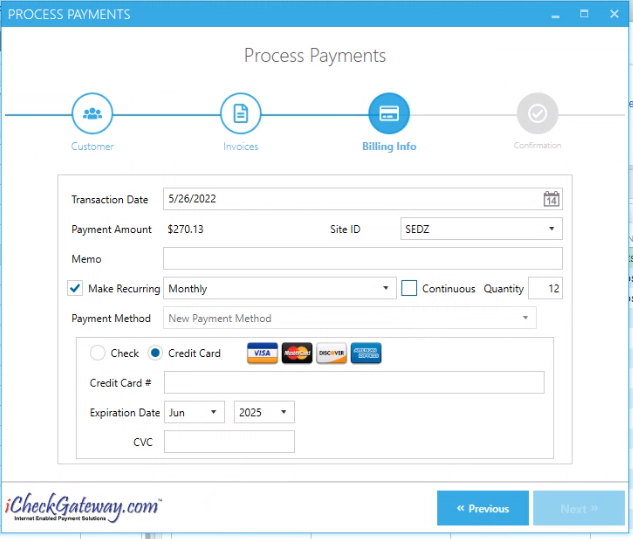
-
You will receive the Transaction Approved message. This recurring payment will be set up in the iCheckGateway Online Terminal and will process the next time the system checks for new Auto payments.
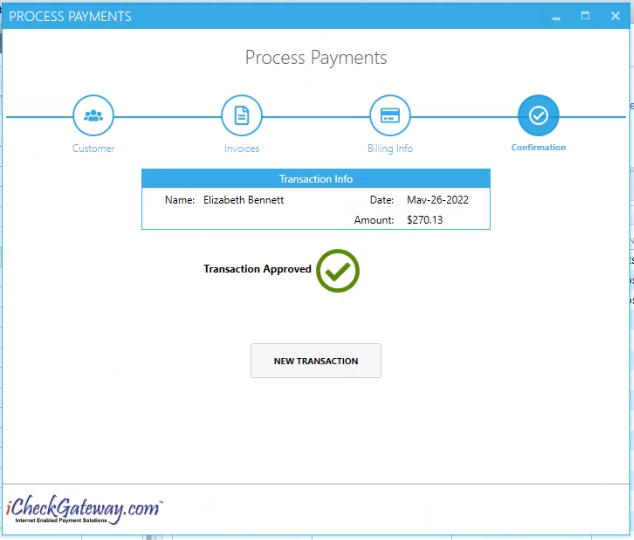
- You can view the recurring payment you have set up in the iCheckGateway Online Terminal. The recurring payment will be recorded in either Auto Checks or Auto Credit Cards under the Recurring tab. The system checks for new Auto Checks and Auto Cards at 4AM, 10AM, 4PM and 10PM (EST) according to the Next Bill date.
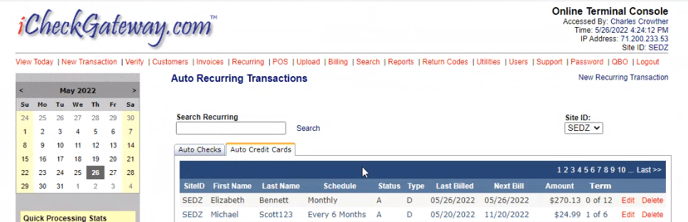
- As the recurring payment processes in the Online Terminal according to the schedule, you will need to import the payments into QuickBooks so that the payment can be applied to the customer’s open invoice.
TIP: The original invoice number will be included in the transaction details for the recurring payment in the Online Terminal. If your customer will have a new invoice each month, you may need to Edit the recurring payment in the Online Terminal to remove the invoice number from the details. Otherwise, all future payments will include this same invoice number. For example, the first invoice for our customer was Invoice #138. This invoice number can be seen in the recurring transaction details in the Online Terminal. Unless edited, this invoice number will be included in all future payments.
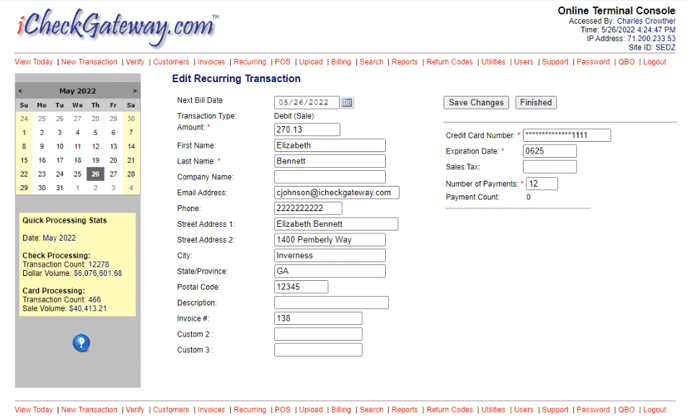
If you do not edit the invoice number, then each month when you import the payments, you will be asked if you want to import this payment.
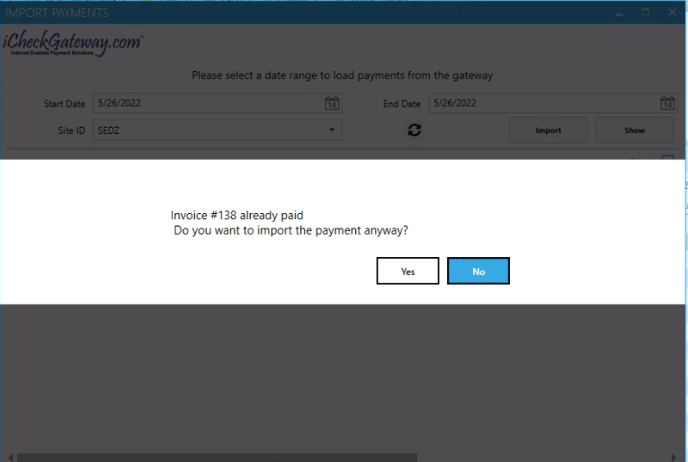
If you remove the invoice number from the recurring transaction details, then future payments in the cycle will post to any open invoices listed for the customer. If there are no open invoices, the payment will appear as a credit for the customer.
