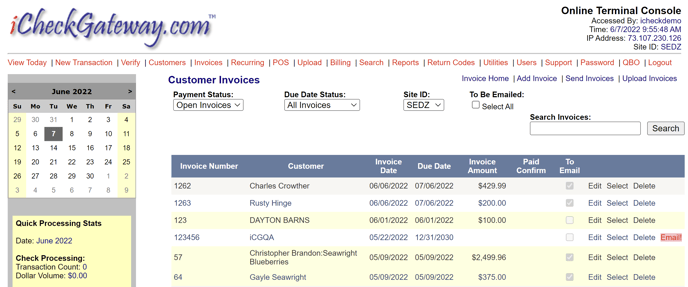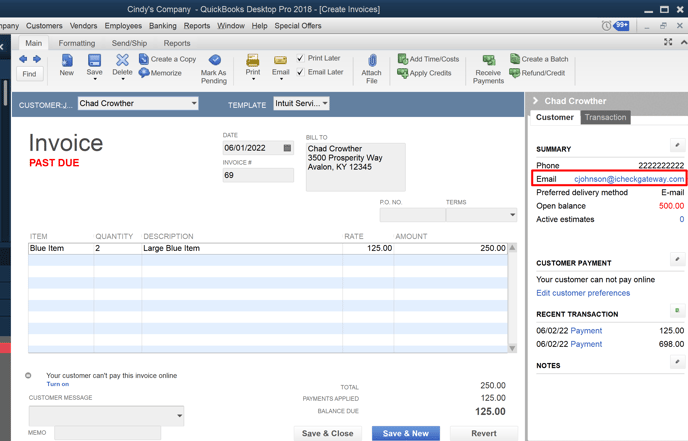Invoices that are created in QuickBooks can be synced with the iCheckGateway Online Terminal. This gives you the ability to email invoices to customers and allows them to pay the invoices online.
In the Company menu, select iCheckGateway.com > Sync Invoices
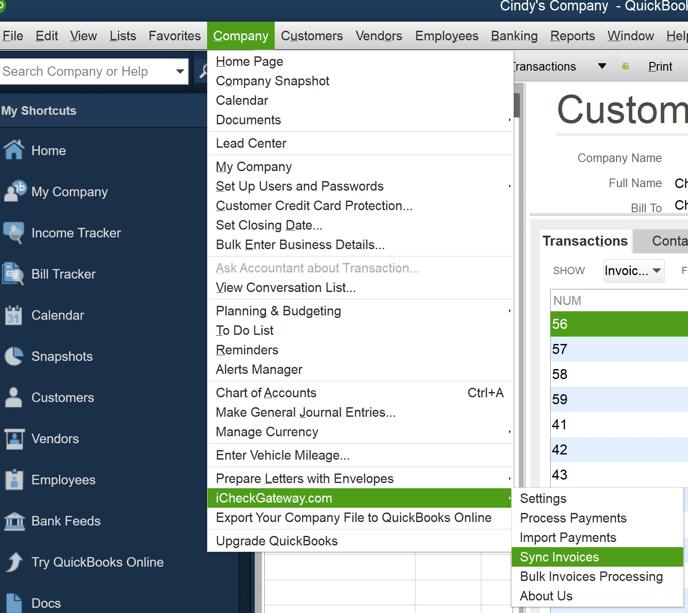
Tip: QuickBooks is considered to be the master program. Any changes to the invoices in QuickBooks will be updated in the Online Terminal whenever the invoices are synced.
- Expand the date range to include the dates that the invoices were created in QuickBooks. Click Load Invoices.
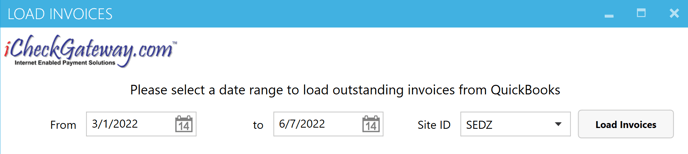
- Select the invoices you would like to sync. To select All, check the box at the top of the column. Then click Sync Invoices.

- When the invoices are successfully synced with the iCheckGateway Online Terminal, you will see DONE with a green checkmark. You can click DONE to see more details.
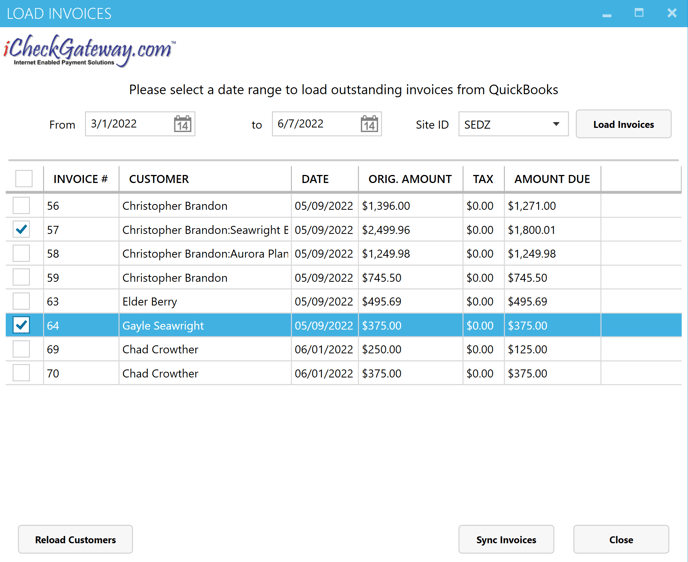
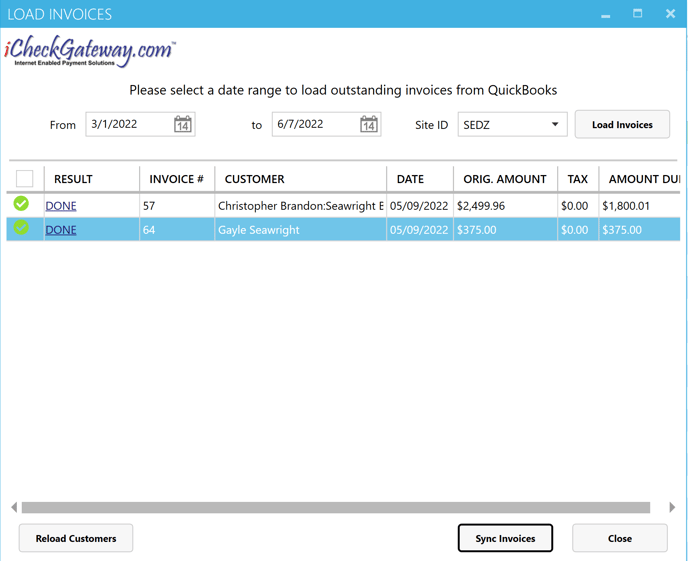
- Click Show Invoice to see a sample iCG Invoice.
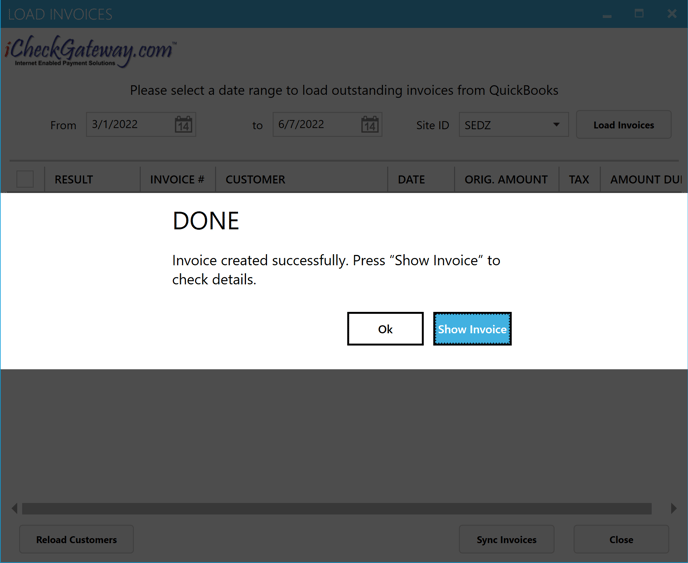

- If the Invoice Payment Portal feature of the Online Terminal has been activated, then invoices that have been imported from QuickBooks can be emailed to customers to allow them to pay online. Invoices that have synced over successfully to the iCheckGateway Online Terminal can be viewed under the Invoices tab.
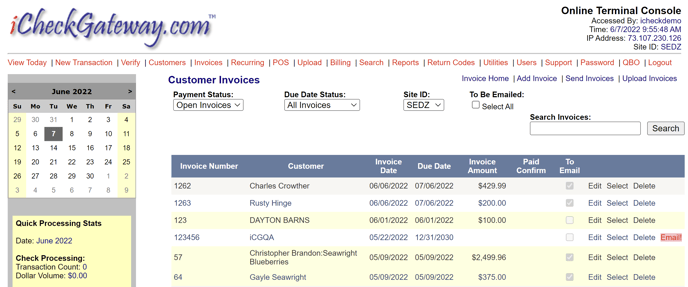
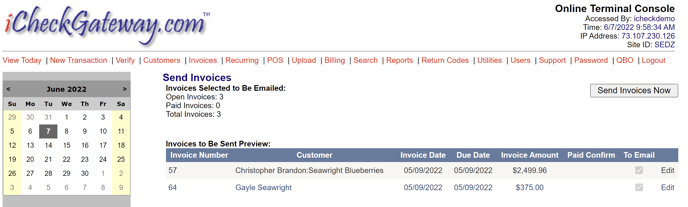
FAQ with Syncing Invoices
- My invoices will not load when I click Load Invoices - Make sure that the date range has been expanded to include the date that the invoice was created.
- I am unable to send the invoice to the customer from the Online Terminal - The system requires a valid email address. An invoice without an associated email address will display with a red Email notice on the right. Be sure to edit the customer's information in QuickBooks to include an email address and then sync the invoice to the Online Terminal again.