Steps to uninstall the iCG QuickBooks Desktop plugin
Uninstall the iCG QuickBooks Plugin from Computer
- To uninstall the iCG QuickBooks Desktop plugin from your computer, select Settings from the Control Panel menu. Then select Apps.
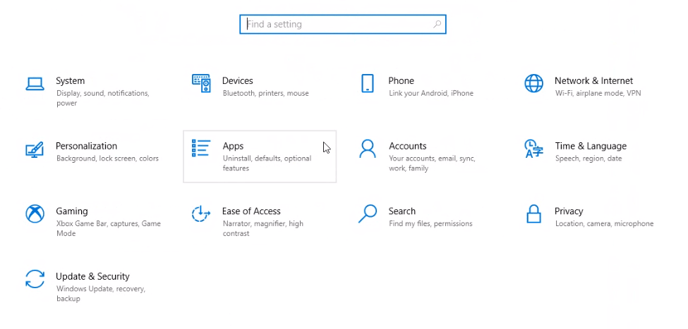
- Under Apps & Features, click iCheckGateway QuickBooks Plugin, then click Uninstall.
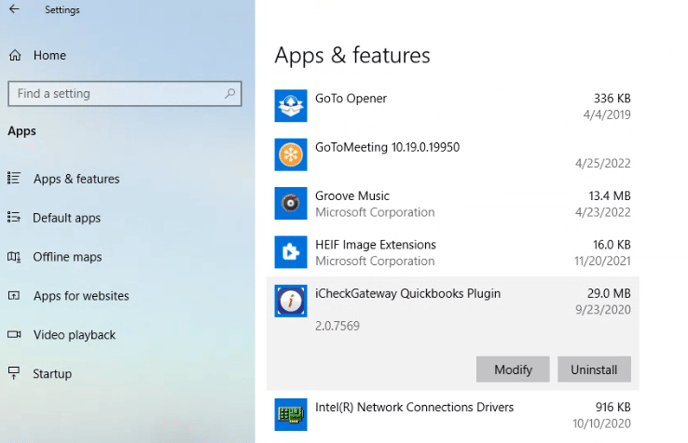
- You may have to confirm the Uninstall selection in a new window.
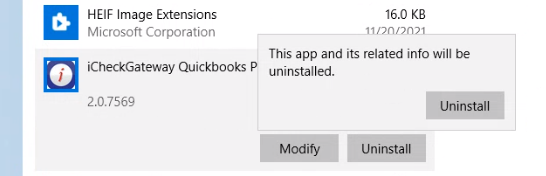
- You will be asked to wait while Windows reconfigures the plugin.
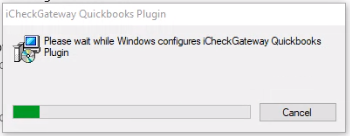
- If QuickBooks is open, it will close automatically. Save your work and then click Next.
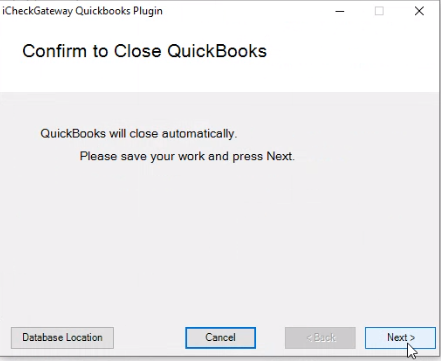
Remove the Application from QuickBooks
- Once the plugin has been uninstalled from your computer, go to Edit>Preferences in QuickBooks.
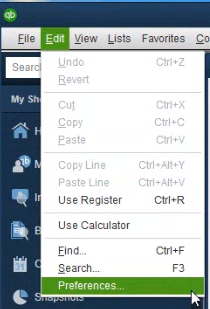
- Choose Integrated Applications and Company Preferences. You can manage all applications that interact with this QuickBooks company file here.
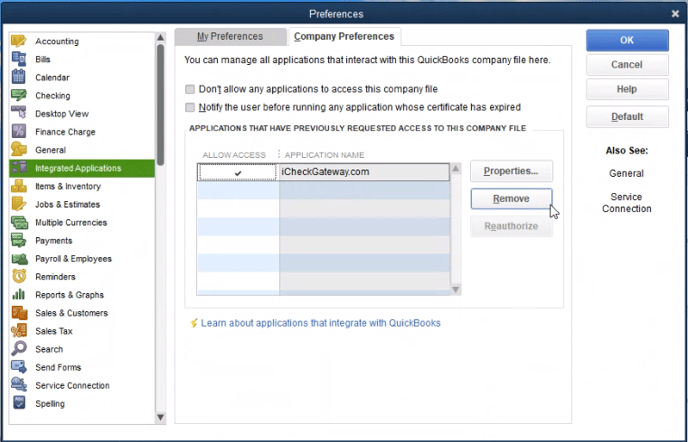
- Make sure that iCheckGateway.com is selected and click Remove. You will be asked to confirm to remove it. Click Yes.
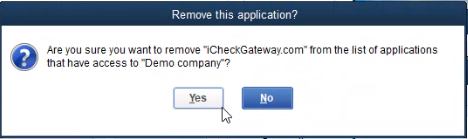
- You should no longer see iCheckGateway.com listed in the application box. Click OK to finish.
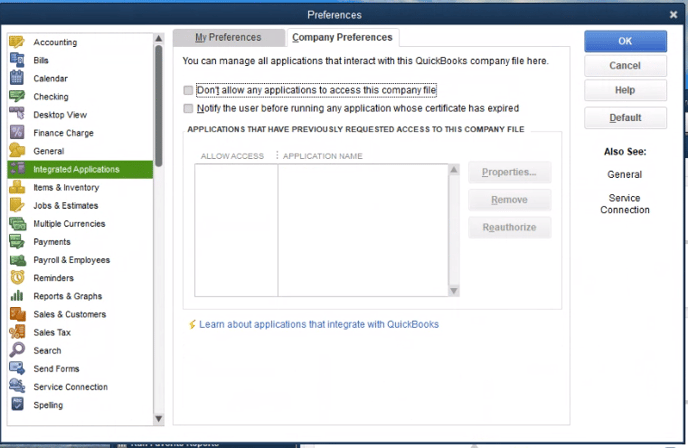
- The iCheckGateway QuickBooks plugin should now be uninstalled.
